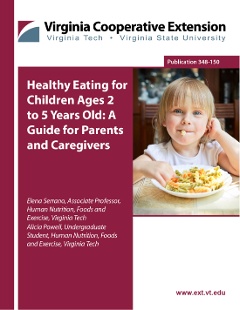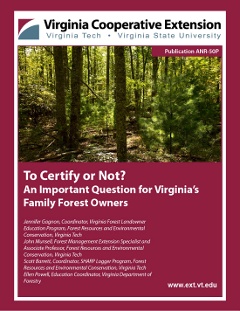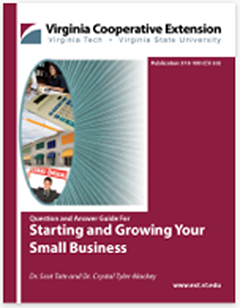Extension e-books and instructions for downloading
The College of Agriculture and Life Sciences is the first college at Virginia Tech to provide publications in an e-book format — an easy, convenient, and environmentally friendly way to disseminate valuable and practical information. Virginia Cooperative Extension’s free publications are available for most e-reader devices.
Ensuring optimal viewing of ePubs on your device
- iPhone and iPad users: Be sure to turn off full justification and auto-hyphenation. Visit the Settings app on your device and select iBooks in the left rail to change the default selections.
- Kindle and Nook users: While reading your ePub, you can adjust your margins and font size to change how the text flows by selecting the “Aa” button (Kindle) or “text” (Nook) to access settings.
Extension publications posted on the web received almost 4 million page views in 2012— a number that is expected to increase. Extension will continue to release e-books that reflect popular topics relevant to the respective season.
See the complete list of available Extension e-books.
Downloading E-books to Your Device
Do the following either through the Internet connection on your device or your computer.
1. Check for software updates:
- Update the iOS for your device, if needed.
- Update Apple iBooks free e-reader app for your device, if needed.
- If you do not have the Apple iBooks app, go to the Mac Apps Store and download it. You will need an Apple account to download.
- Update iTunes on your computer, if needed.
2. Browse to the complete list of available Extension e-books.
3. Scroll down and select the EPUB link of the publication to download either directly to your device or to your computer.
- If you download directly to your device, select Open in iBooks. The file should appear on the bookshelf. Double-tap the EPUB file to open.
- When downloading to the computer:
- Windows PC: right-click the EPUB link you wish to download. Mac: hold down the <control>key and select the link.
- Using your web browser: Internet Explorer/Firefox: choose "Save Link As..."; Safari: choose "Download Linked File As..."
- Save file on computer desktop.
4. Transfer EPUB file from computer to your device.
- Connect device to computer.
- Open iTunes on computer.
- In iTunes, select "File" then "Add File to Library..." (Windows PC) or "Add to Library..." (Mac).
- Choose the EPUB file from the desktop and select "Open."
- Select the "Books" section of the iTunes library.
- Locate downloaded EPUB and drag to the device's library.
- Open iBooks on your device and check that the EPUB file is on the bookshelf. Double-tap the EPUB file to open.
Do the following either through the Internet connection on your device or your computer.
1. Ensure that your device has an updated e-reader app to open e-books and read the EPUB format.
2. Browse to the complete list of available Extension e-books.
3. Scroll down and select the EPUB link of the publication to download either directly to your device or to your computer.
4. On your computer:
- Connect device to computer.
- Windows PC: right-click the EPUB link you wish to download. Mac: hold down the <control>key and select the link.
- Using your web browser: Internet Explorer/Firefox: choose "Save Link As..."; Safari: choose "Download Linked File As..."
- Navigate to the "Documents" folder of your device and select "Save."
- On your device, check that the EPUB file appears in the library.
Contact
For additional assistance with downloading and viewing the Extension e-books, please complete our contact form.
Latest Extension publications for e-readers
Below are the latest publications available for most e-reader devices.
See the instructions to the left for more about how to download to your device.